You are here: CMS Wiki>System Web>CMS-adminstaff>Displays (2024-03-06, PatrickCahalan)Edit Attach
Wireless Displays
Currently, Systems Staff recommend the purchase of Phillips Displays for use in Studios or offices where wireless display connectivity is a desired use case. The below instructions have been tested with a Philips 70BFL2114 B Line Professional Series 70 with Integrated Pro Idio. Wireless displays typically do not support WPA2/WPA3-Enterprise encryption. Both the Caltech Secure and Eduroam networks require this level of encryption. The Caltech Visitor network, however, supports unencrypted connections. There are some protections in place for this network. To use Caltech Visitor, you must either (a) have a registered code provided for an event or (b) have the MAC address of your device registered to a member of the Caltech community. If you wish to connect to any of the below displays, you will need to provide the MAC address to the professor hosting the display in their group space. If you need to know how to get your MAC address, IMSS has a how-to guide here. Once your device is registered, you can switch your wireless network to Caltech Visitor, and then you can connect to the display using Chromecast functionality. Simply press the Cast button on the display remote, and then open up the Chrome browser on your computer. In the upper right corner of the browser, there are three vertical dots, click on this to open the Chrome menu: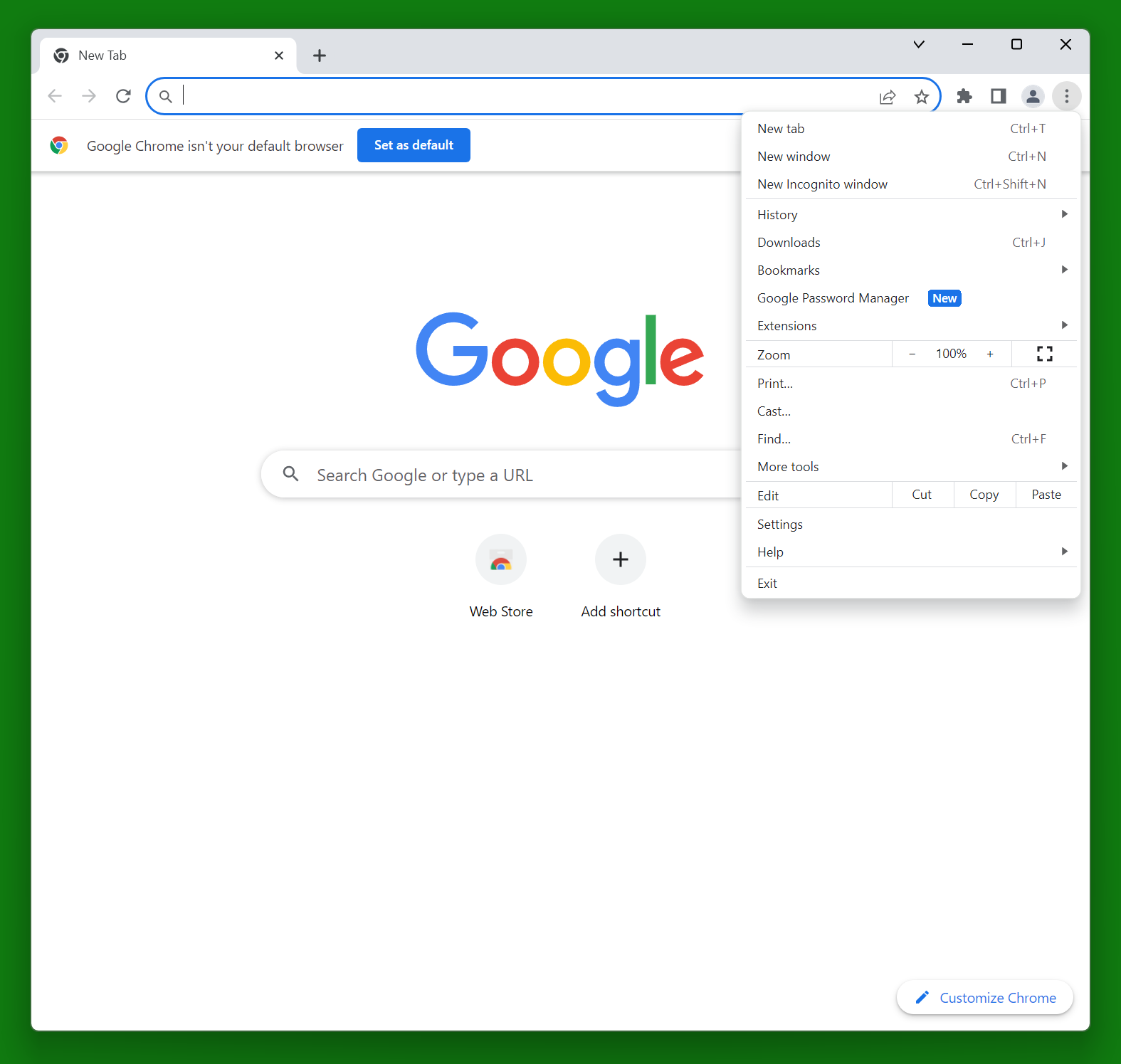 Then choose the "Cast" option
Then choose the "Cast" option
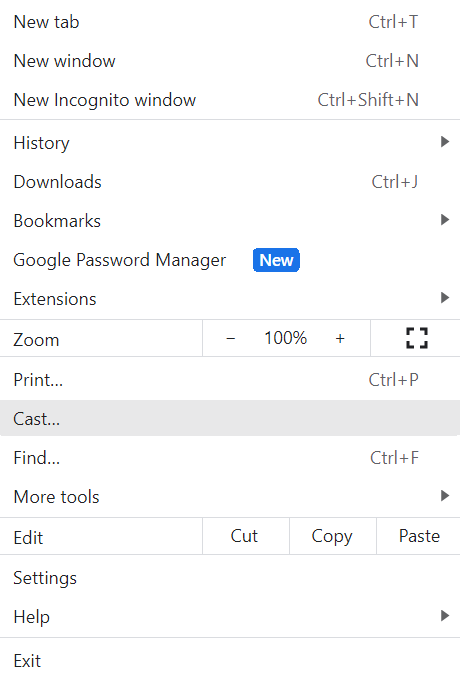 The Cast window will open and allow you to choose the Display to Cast to, and whether or not you wish to cast the whole screen, or just the tab on the browser.
Once the Chromecast session is started you can minimize your browser if you wish to share other items on your screen.
The Cast window will open and allow you to choose the Display to Cast to, and whether or not you wish to cast the whole screen, or just the tab on the browser.
Once the Chromecast session is started you can minimize your browser if you wish to share other items on your screen.
Display Locations
| Building | Room | Description | Host Contact |
| Annenberg | 322 | Leonard Schulman (Theory group) Studio Space | Leonard Schulman or Sumaia Abedin |
Information for Contacts
If you have a guest who is going to be visiting and will need to use a wireless display, you'll need to register their device with IMSS. Instructions on how to do this are here. You'll need to log into the Registration Website using your IMSS credentials, and enter in the MAC address of the computer or mobile device that needs to connect to Caltech Visitor. The MAC address should be something like 04-32-1A-4D-6A-A5 (with or without dashes).
-- PatrickCahalan - 2024-03-06 | I | Attachment | Action | Size | Date | Who | Comment |
|---|---|---|---|---|---|---|
| |
Chromecast1.png | manage | 111 K | 2024-03-06 - 15:01 | PatrickCahalan | |
| |
chromecast2.png | manage | 23 K | 2024-03-06 - 15:02 | PatrickCahalan |
Edit | Attach | Print version | History: r1 | Backlinks | View wiki text | Edit wiki text | More topic actions
Topic revision: r1 - 2024-03-06, PatrickCahalan
- User Reference
- BeginnersStartHere
- EditingShorthand
- Macros
- MacrosQuickReference
- FormattedSearch
- QuerySearch
- DocumentGraphics
- SkinBrowser
- InstalledPlugins
- Admin Maintenance
- Reference Manual
- AdminToolsCategory
- InterWikis
- ManagingWebs
- SiteTools
- DefaultPreferences
- WebPreferences
- Categories
- AdminDocumentationCategory
- AdminToolsCategory
- DeveloperDocumentationCategory
- UserDocumentationCategory
- UserToolsCategory
- Webs
-
 CMSUserHelp
CMSUserHelp
-
 Main
Main
-
 Sandbox
Sandbox
-
 SysAdmin
SysAdmin
-
 System
System
Ideas, requests, problems regarding CMS Wiki? Send feedback


